New features from Dynamics 365 Business Central 2023 release wave 1 are continuously rolling out to users. In case you’ve missed some, we’re sharing them here straight from Microsoft!
Tailor the action bar to fit your needs on document lines
In addition to the action bar at the top of pages, you can also personalize actions on subparts in the content area. For example, you can personalize the action bar for document lines. This gives you extra opportunities to work in Business Central in ways that suit you best. Simply choose Personalize on the Settings menu in the upper right corner of Business Central, then make your change.
Feature Details:
- Subpart action bars show more actions (More options) by default, and the Manage group is pinned to give you fast access to actions that are important to you.
- You can now move actions between groups. For example, move the Get Shipment Lines action from the Functions action group.
- You can move action groups and split buttons between groups and into the root of a subpart’s action bar. For example, the Show Lines with Issues group is now a split button and promoted to the root of a subpart’s action bar. Also, the Item Availability action group has been promoted to the root of a subpart’s action bar.
- The Clear personalization menu on subparts now contains options to clear personalization for Only actions, Only Fields and Columns, or All personalizations.
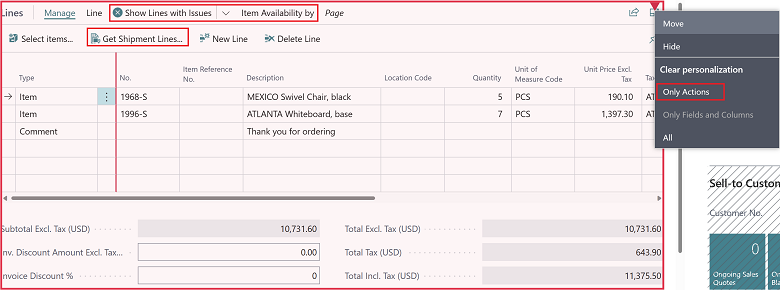
Experience enhanced adaptive cards in Teams
Business Central offers multiple ways to share a record as a card, such as the Share to Teams feature in the web client, pasting a deep link to any page or record in Teams chat, or searching for business contacts directly from within Teams. Microsoft found that the multiple steps required to include a card in a chat message often slows down the pace with which people communicate in chat. This update includes multiple enhancements that make adding a card easier than ever.
Feature Details:
- Access-denied errors, such as missing permissions to a record or environment, are more seamlessly integrated into the Teams experience.
- Cards with a thumbnail image now consume less vertical space, allowing more surrounding content to show in the Teams chat or compose area. The card layout has been redesigned so that thumbnails are shown in a smaller size alongside fields.
- When Business Central users share a message that includes a Business Central card, the card itself now doesn’t require additional sign-in prompts and simply uses the current identity signed in to Teams to also sign in to Business Central.
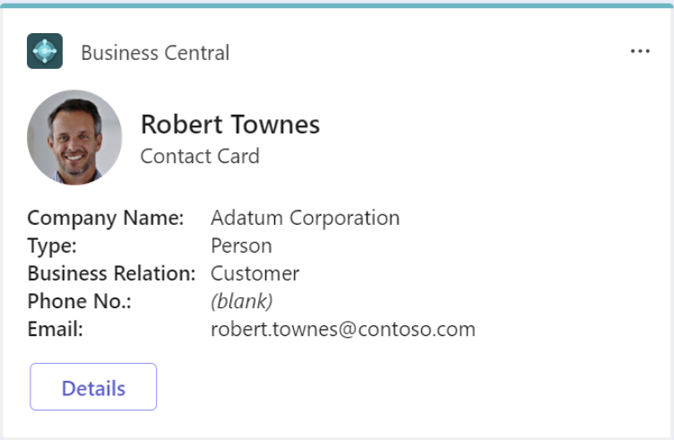
Onboard New Users with the Welcome Banner
The purpose of the banner is to give users a warm and personal welcome, reduce noise, and provide a clear call to action for tasks without blocking users that wish to explore the product first.
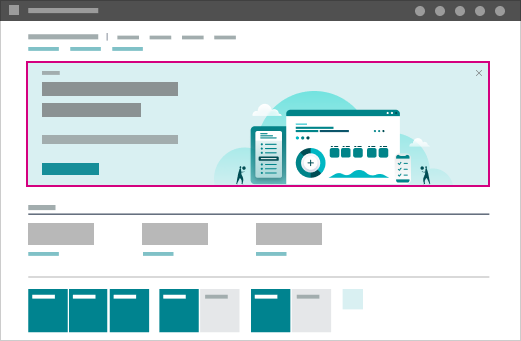
Use business events to notify and trigger external systems
Business events provide partners and customers a mechanism for notifying and triggering their external systems from the Business Central application, so their systems can react and perform actions in response. For example, they can use Power Automate to subscribe to events on Business Central and react on other Dynamics 365 and partner (non-Microsoft) applications.
Feature Details:
Business events provide more business context for changes that occur or actions that are performed on Business Central. These changes and actions might involve data CUD (create/update/delete) operations. They often occur or are performed within familiar business processes, such as “procure-to-pay,” “quote-to-cash,” and so on—the context of which makes it easier for business users and citizen developers to use Power Automate to react and perform actions on external systems in response.
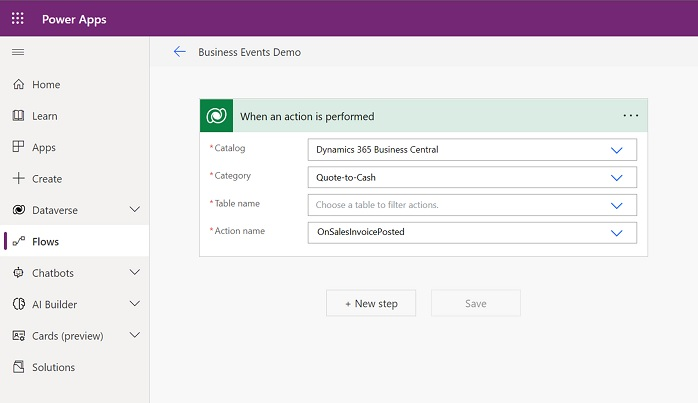
For example, they can create a flow with a Dataverse connector and use the When an action is performed trigger to select the Dynamics 365 Business Central catalog, Quote-to-Cash category, and OnSalesInvoicePosted action/business event, so that the flow will be triggered whenever a sales invoice is posted. The next steps in the flow can then be performed to retrieve and process the invoice—for example, by sending it to a government-regulated e-invoicing service.
Does your business need assistance with Dynamics 365 Business Central? Speak with our team at Opal Business Solutions to get started. And if you aren’t using Business Central yet, let’s make it happen! Fill out the form below.







