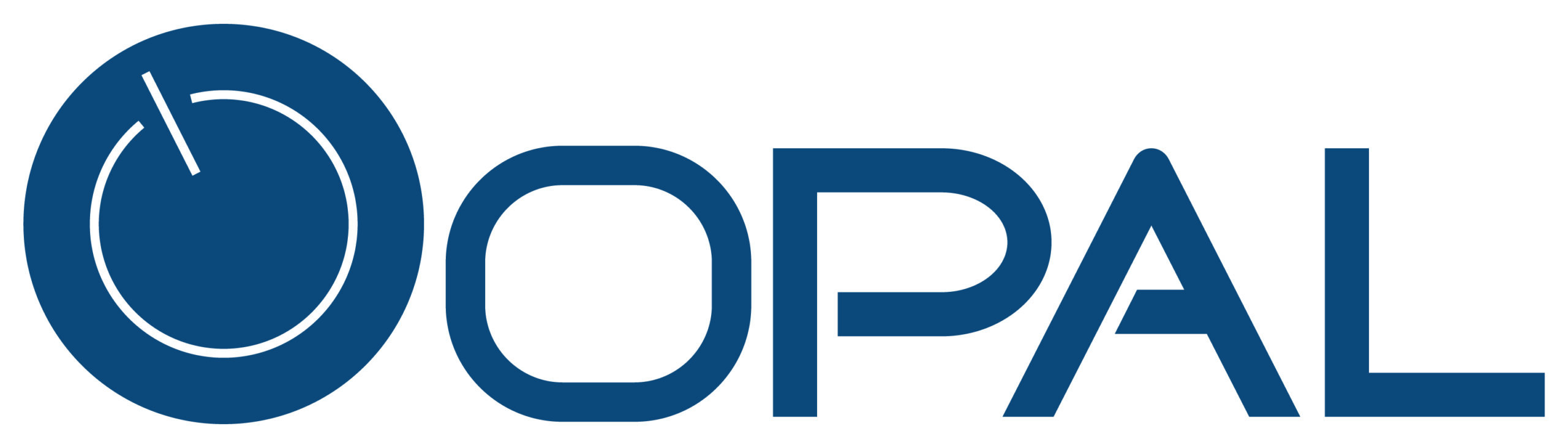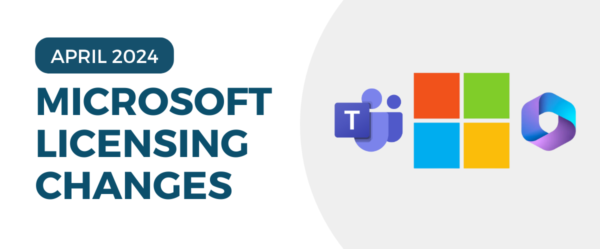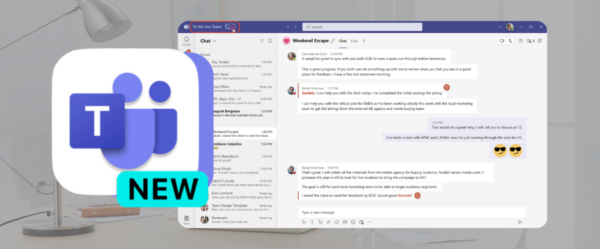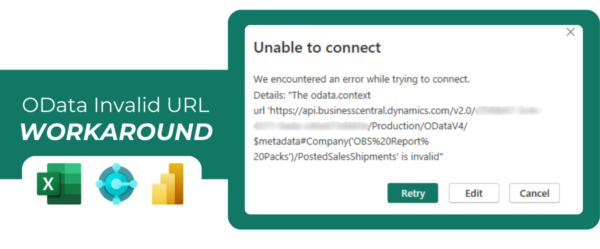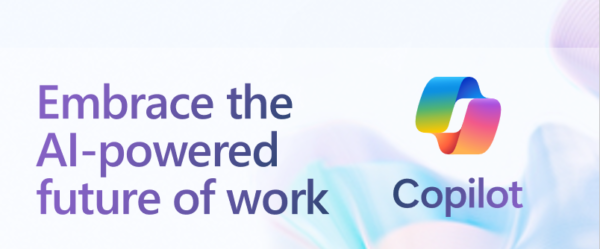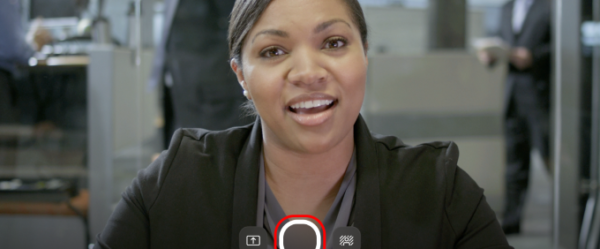Allow SharePoint External Sharing
Note: The following document outlines the steps to configure your SharePoint group site so that it can be accessed by any external user, without requiring them to sign in with a Microsoft account. This process involves adjusting the external sharing settings to allow users outside your organization to view or collaborate on your SharePoint site, depending on the level of access you choose.
By enabling this setting, you can collaborate more easily with partners, clients, or vendors who do not have a Microsoft account, providing greater flexibility for sharing documents and resources. However, it’s important to understand the implications of allowing external access and ensure you’re managing security and privacy appropriately. Read on to learn how to allow SharePoint external sharing, including steps for both administrators and users, and understand how to control the permissions granted to external users to ensure that sensitive data is properly protected while still being accessible to those who need it.
- Navigate to SharePoint Admin portal
- Select the top-level SharePoint site
- Select sharing in the top options bar
- Select “Allow sharing with all external users, and by using anonymous access links”
- Save the changes made
- Open PowerShell as an administrator
- Use the following command
- Install-Module -Name Microsoft.Online.SharePoint.PowerShell
- Type y for both questions
- Use the following command
- Connect-SPOService -Url https://company-admin.sharepoint.com -credential [email protected]
- Change the italicized words accordingly to fit your company
- Use the following command
- Set-SPOSite -Identity https://company.sharepoint.com/sites/GroupName -SharingCapability ExternalUserAndGuestSharing
- Change the italicized words accordingly to fit your company and group name
- Once all 3 commands have been entered successfully, you can open your SharePoint group
- Select a document to share -> select Copy Link -> Select “People in … button
- The Anyone option should be selected
- You can now copy and paste the address so that external users can view your site without signing in.