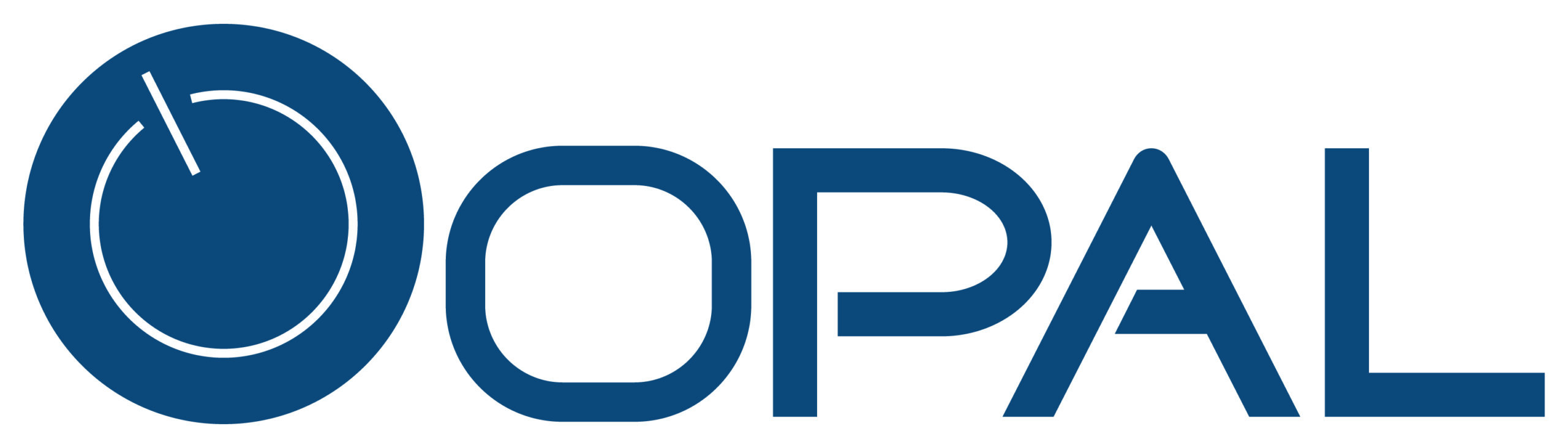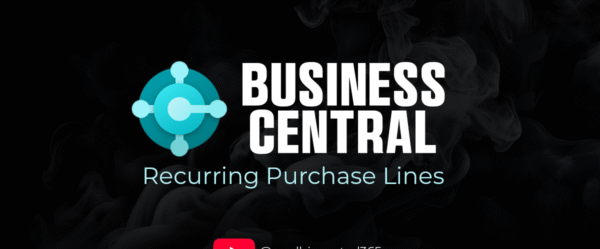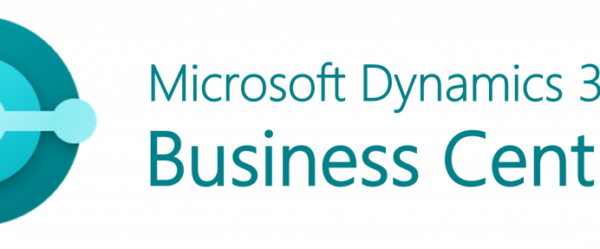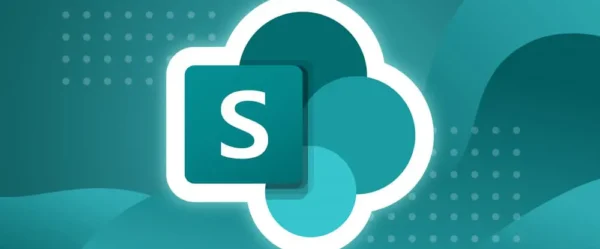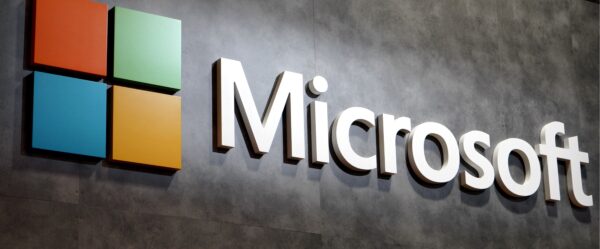Managing customers efficiently is key to the success of any business, and Microsoft Dynamics 365 Business Central offers a straightforward way to create and manage customer records. Whether you’re setting up a new customer for the first time or updating details for existing clients, Business Central provides an easy-to-navigate platform to ensure your data is always organized and accurate. Let’s jump right into it!
1. Access the Customer Page
Start by navigating to the Customers section in Business Central. You can find this by using the search bar or locating it within the Sales module.
2. Create a New Customer
Click the New button to open a blank customer record. Here, you can start adding essential details like the customer’s name, address, and contact information.
3. Customize Customer Details
You can further customize the record by adding specific information relevant to your business, such as payment terms, shipping preferences, and assigned sales representatives.
4. Save and Confirm
Once you’ve entered all the necessary details, click Save to create the customer profile. Your new customer is now ready for transactions, invoicing, and sales activities within Business Central.
Benefits of Using Business Central for Customer Management
Creating and managing customer records in Business Central is more than just a data entry task; it’s about improving efficiency and customer satisfaction. By using Business Central, you can:
- Ensure Data Accuracy: All customer information is stored centrally, reducing the chances of errors and miscommunication.
- Simplify Transactions: With customers set up properly, creating sales orders, invoices, and deliveries becomes a streamlined process.
- Enhance Customer Relationships: By having all customer interactions, history, and preferences easily accessible, you can provide more personalized and responsive service.
Setting up a new customer in Microsoft Dynamics 365 Business Central is a simple but crucial task for keeping your business organized and running smoothly. By taking a few minutes to input accurate customer data, you’re setting the stage for smoother operations, better service, and more efficient business processes.
For more details on Business Central, reach out to us at sales@opalbiz.com.
You can also check out our YouTube channel for more Business Central related content.