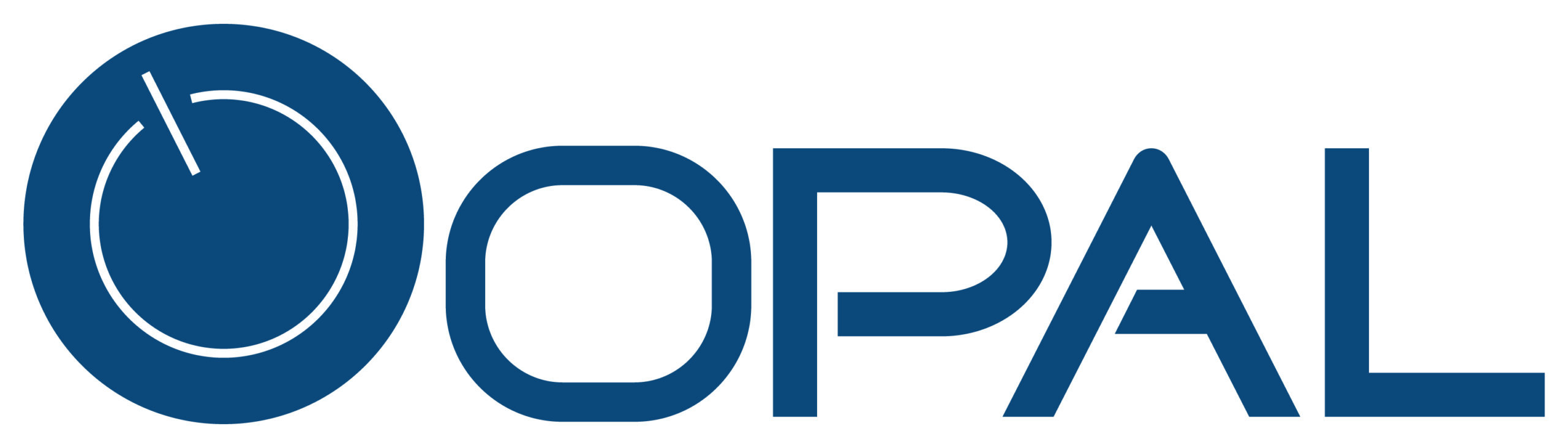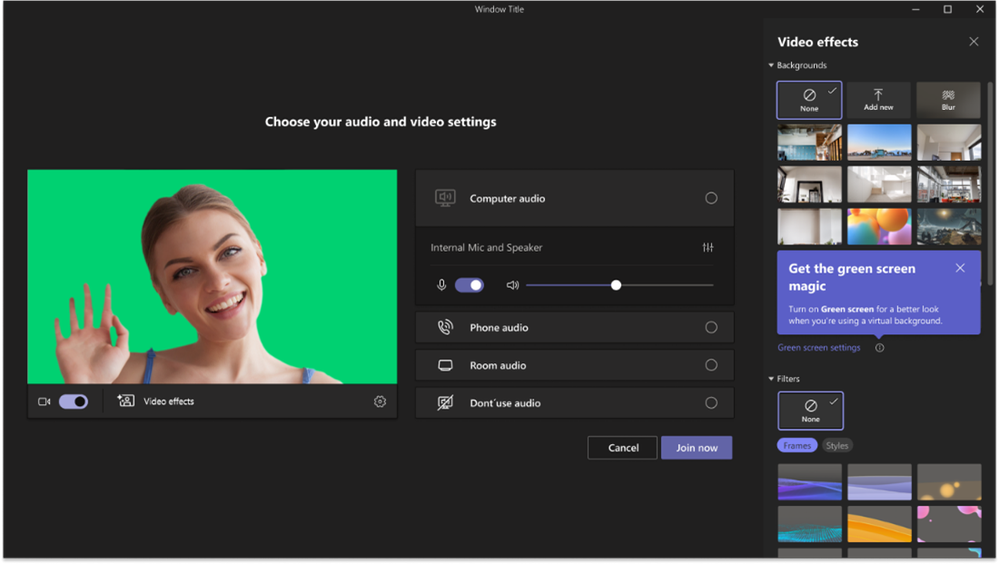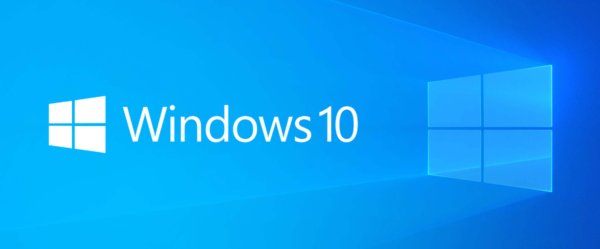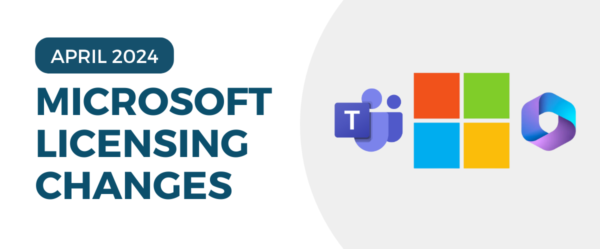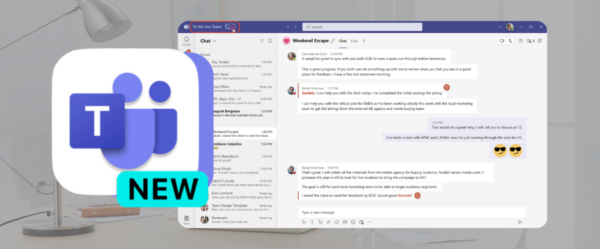Microsoft is constantly releasing new features and tools in Microsoft Teams, and this month is no different! The main improvements center around the Teams meeting experience. Check them out below!
Automatically lower a user’s raised hand after speaking
This feature will help meeting organizers gain a better understanding of how many users’ questions remain unanswered. Here’s how it works:
First, you select the Raise Hand button to alert the organizer you have a question. Teams will detect once you’ve spoken and send a notification to you saying your hand will automatically be lowered soon. You’ll have the option to keep your hand raised by simply clicking the Keep it Raised button. If you do not click the button, your hand will be lowered automatically.
Source: Microsoft
Ultrasound Howling Detection
Have you ever been in a Teams meeting with someone in the same room who’s ALSO in the Teams meeting? If both of you have your audio on, the sound of the echo is not pleasant. The ultrasound howling detection enables Teams to detect if another Teams device is nearby and connected to audio in the meeting. If a device is detected, you will receive a notification and Teams will automatically mute your speakers and microphone. You can easily turn them back on at any time.
Source: Microsoft
Video Closed Captions in PowerPoint Live
Closed Captions are now supported for embedded videos in PowerPoint Live for Teams. Users have the option to include a closed captions file with their video when creating a PowerPoint presentation. If an attendee wants to turn on closed captions, they’ll be able to turn them on and view them at the bottom of the slide.
Source: Microsoft
Green Screen in Teams Meetings
This improvement will enhance your virtual background around your face, head, ears, and hair. Want to wave or show something to everyone in the meeting? It should be more visible with this green screen feature.
Microsoft says, “This feature supports Windows and macOS with Intel chips but not Mac M1/M2. It requires a solid color screen or clean background wall behind you. Further, users must apply a background effect in Teams meetings to enable the green screen effect and should select the correct backdrop color so that the effect is applied correctly, and better quality is achieved. Learn more about how to enable the green screen feature here.”
Source: Microsoft
Is your business looking for Microsoft Teams licensing and administration? Opal Business Solutions is a proud Microsoft Gold Partner that can get your organization set up with Teams and help you make the most of it. Fill out the form below to chat with our experts!
[gravityform id=”1″ title=”true”]