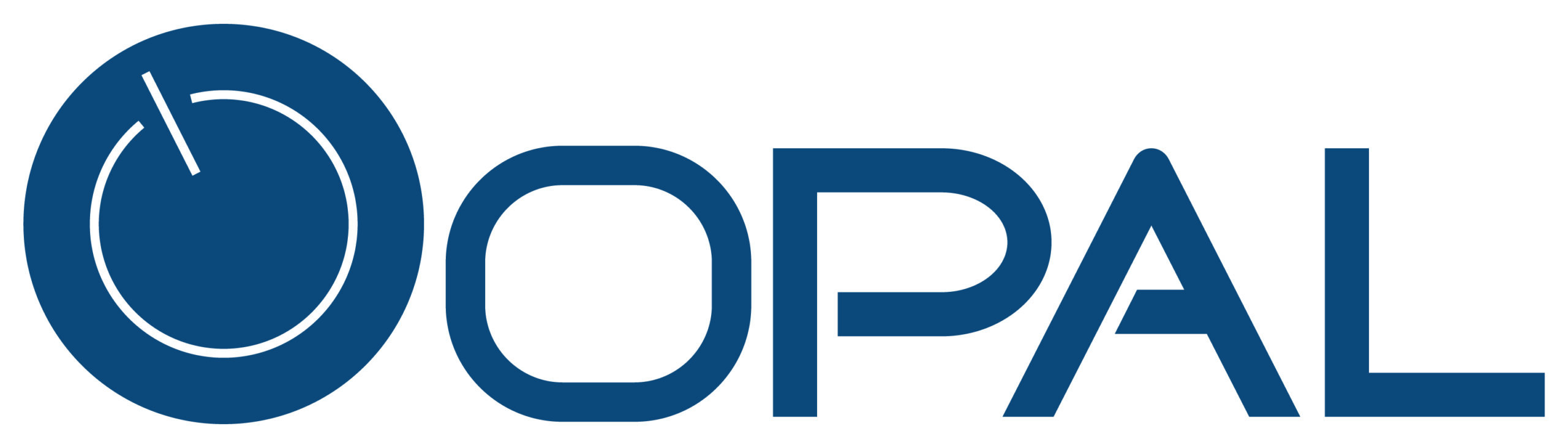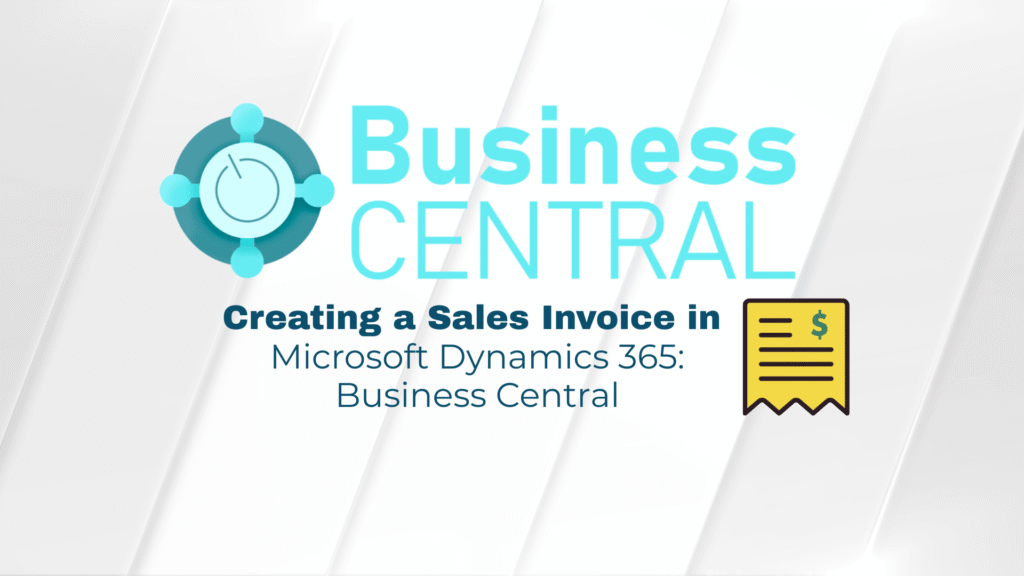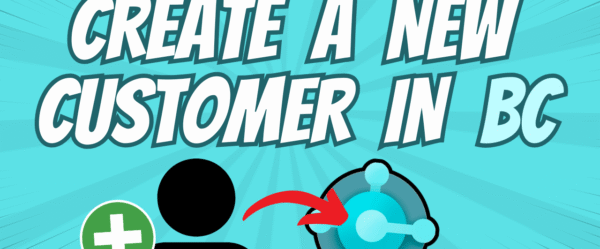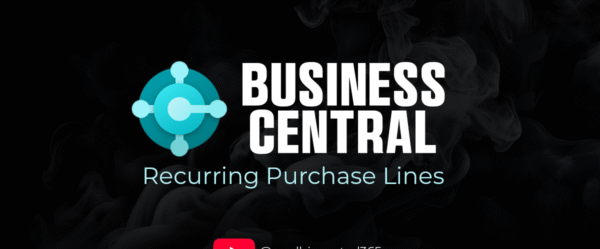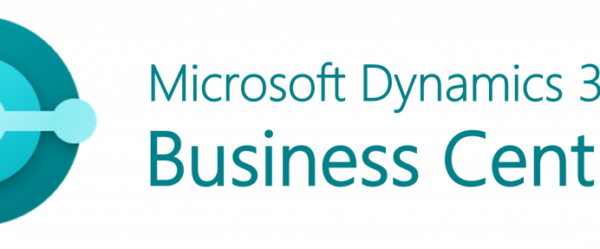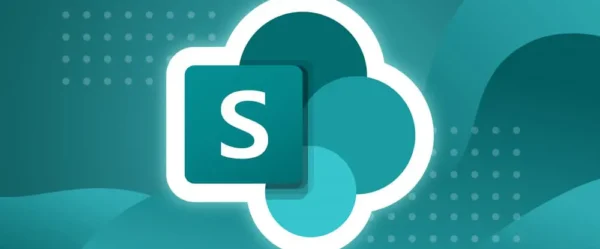Efficient invoicing is crucial to maintaining smooth business operations, and Microsoft Dynamics 365 Business Central makes it easy to create accurate sales invoices quickly. By streamlining your invoicing process, Business Central helps you reduce manual data entry, and ensure timely billing, allowing you to focus more on growing your business.
Why Sales Invoicing in Business Central?
Creating a sales invoice in Business Central offers several key benefits. Not only does it simplify the process, but it also helps maintain consistency across transactions. By automating and centralizing invoicing, you ensure that your records are always up-to-date and aligned with your financial data. Additionally, Business Central offers features like integration with your customer data, enabling you to generate invoices directly from sales orders or shipments.
Step-by-Step: How to Create a Sales Invoice
- Access the Sales Invoices Page
Navigate to the Sales module in Business Central and select the Sales Invoices option to create a new invoice. - Add Customer Information
Select the customer you want to invoice. Business Central will automatically pull in the customer’s details, including contact information and payment terms. - Enter Items or Services
Add the items or services being invoiced. You can either select from a list of predefined items or manually enter new ones. - Review and Save
After reviewing the invoice for accuracy, click Post to finalize and save the sales invoice in your system. This action automatically updates your financial records and prepares the invoice for delivery to the customer.
Check out our YouTube video on it for more details!
By creating a sales invoice in Microsoft Dynamics 365 Business Central, you can significantly improve your invoicing efficiency and accuracy. This powerful tool helps you streamline billing, reduce manual entry, and maintain up-to-date financial records, all within a single, integrated system.
For more information on optimizing your invoicing process in Business Central, feel free to contact the team at Opal Business Solutions!