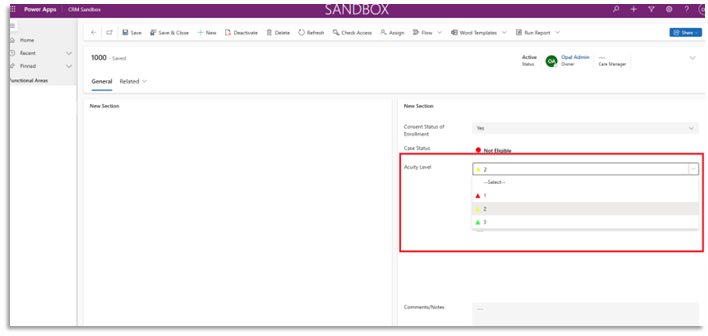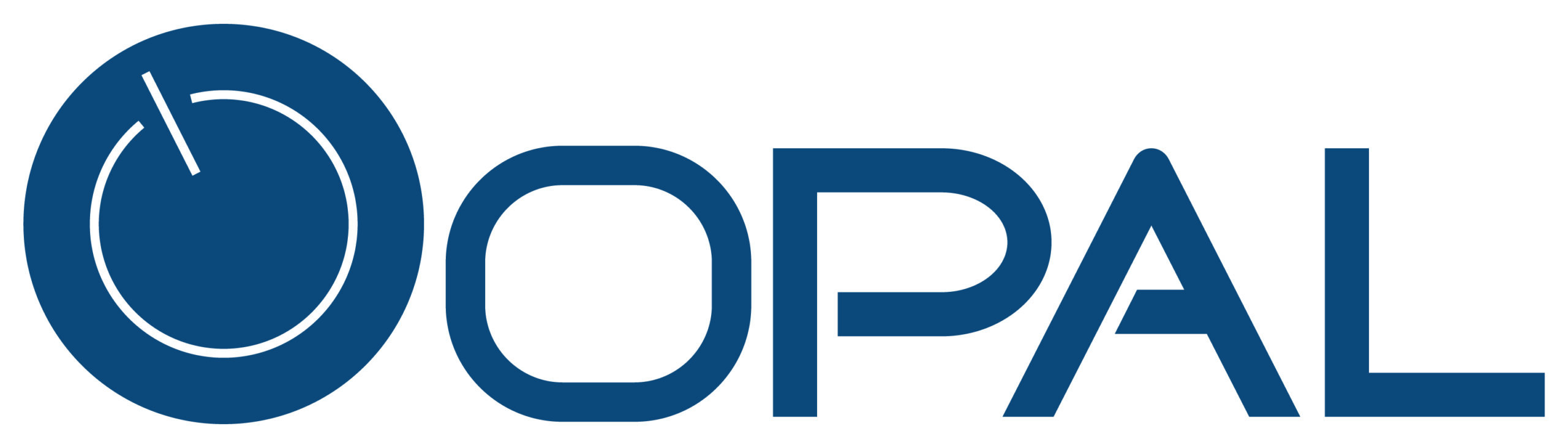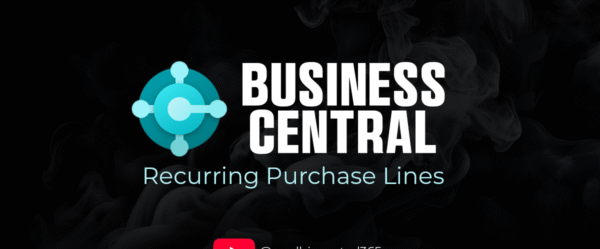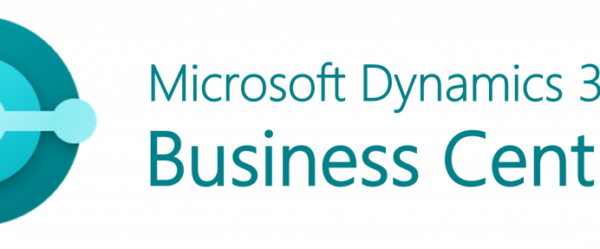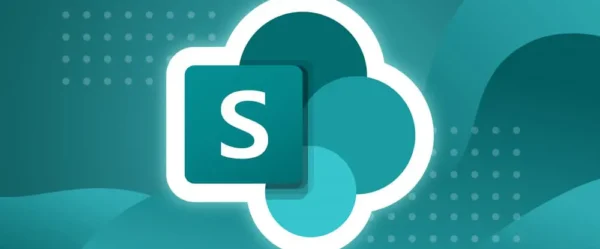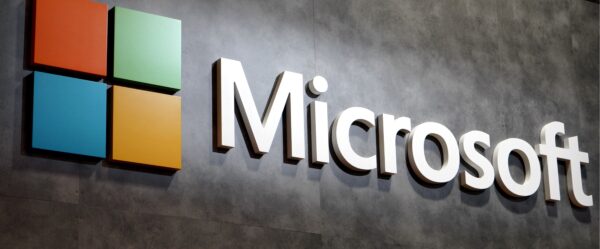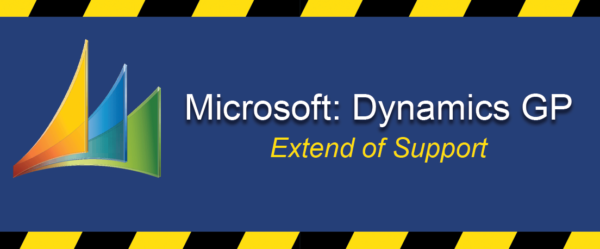So, what is the PCF Gallery? “PCF Gallery” refers to a collection of Power Apps Component Framework (PCF) controls created and shared by the Power Platform community. Think of it like an app store specifically for custom components that can enhance Power Apps and Dynamics 365.
PCF Gallery Colorful Optionset link: https://pcf.gallery/colorful-optionset/
Open the PCF Gallery Link above and Click on the ‘Download’ button within the Color Option in the PCF gallery:
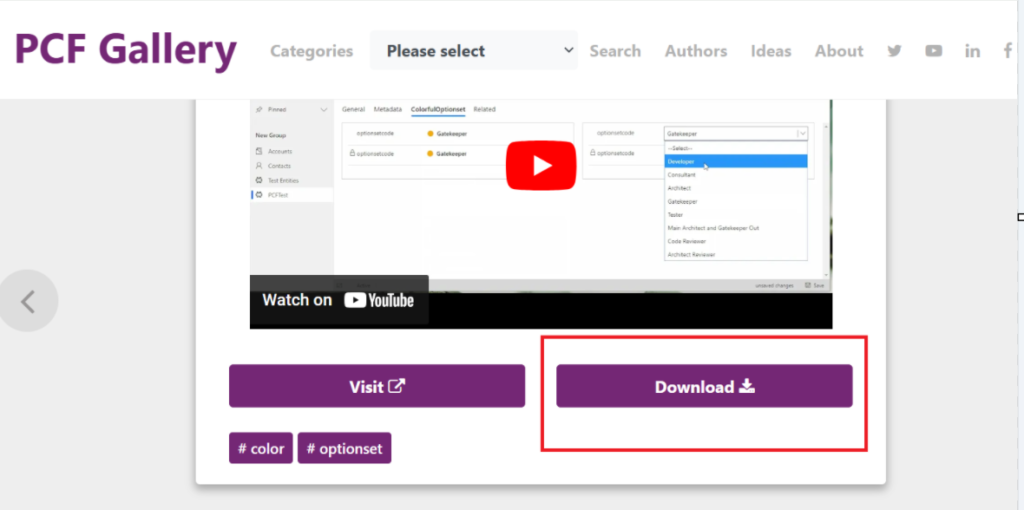
This then will take you to GitHub page. By default, you would typically click the green ‘Code’ button and download the zip file. However, this Component has a new release (notice in the right hand corner):
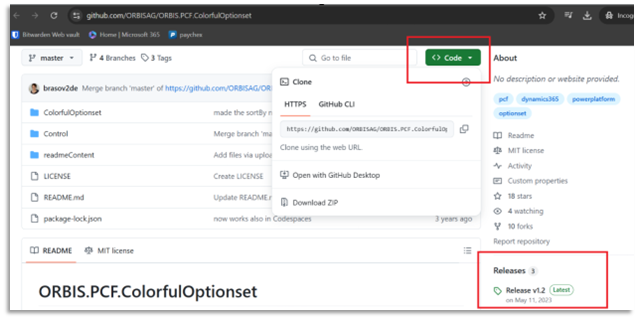
Click on the new release and download the managed file:
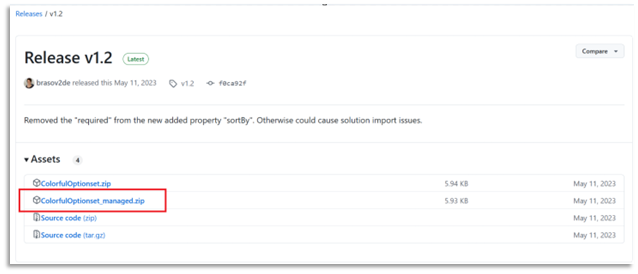
Once downloaded, upload the zip file to the Solutions in Power Apps:
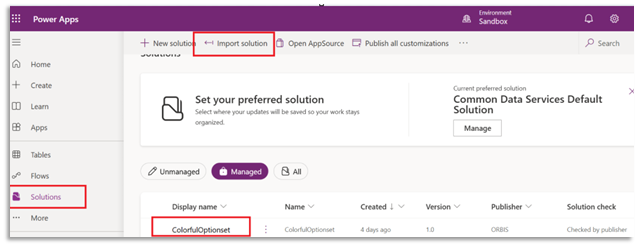
Next, navigate to Table>Form>Field, where you will want to begin using the Colorful Optionset.
Open the field you wish to use colors with, and here you can pick any color you want, as well as input a specific color code:
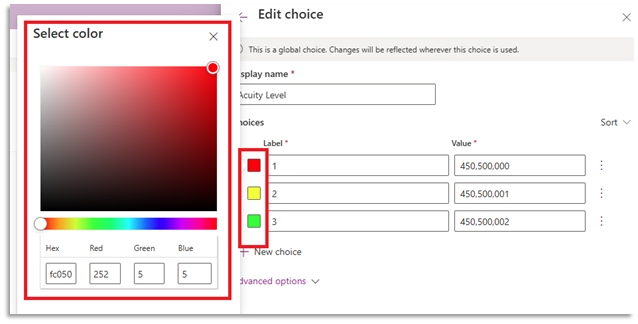
Once the colors are selected, save on the Field.
Next, select the Field and add the ‘ColorfulOption’ Component:
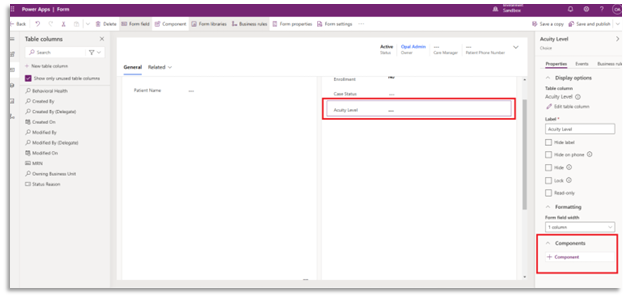
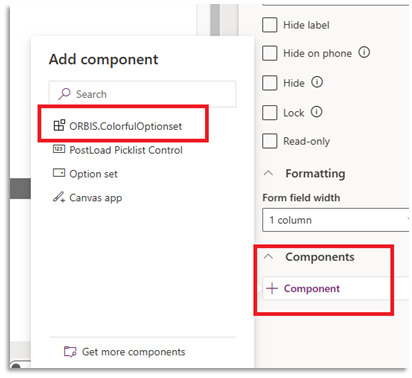
In the static Value field, this is where you choose the icon on what the color will be—IE circle, triangle etc.
Use this link to choose your icon: https://developer.microsoft.com/en-us/fluentui#/styles/web/icons
For a simple circle, use ‘CircleShapeSolid’
For this example, I am using the ‘StatusOuterTriangle’:
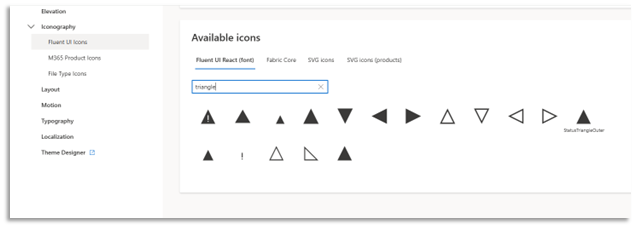
Use the description of the icon within the Static Value field and click ‘Done’:
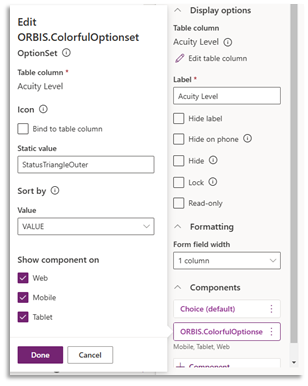
Save and Publish on the page and review your changes: