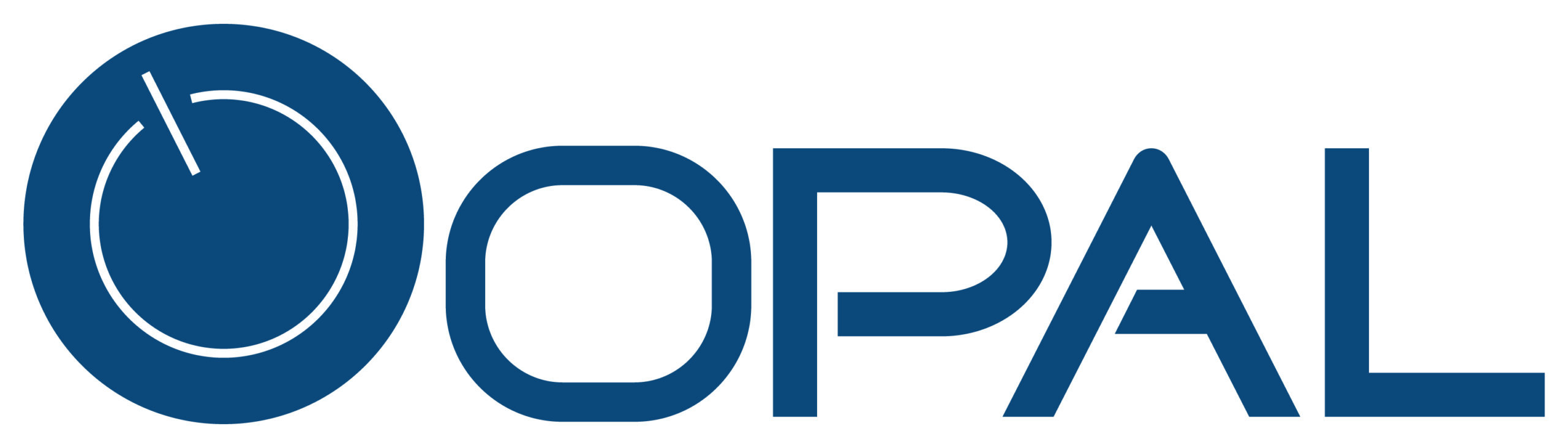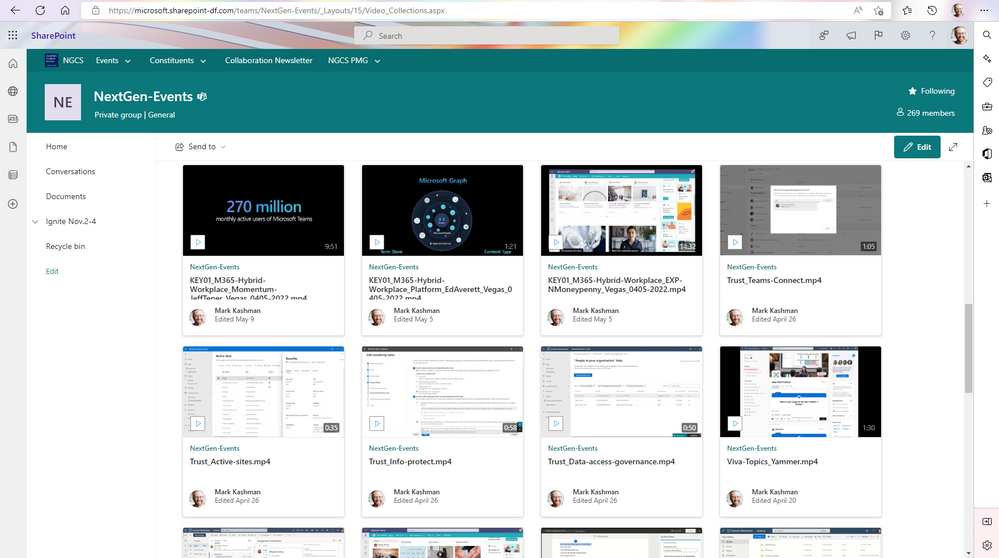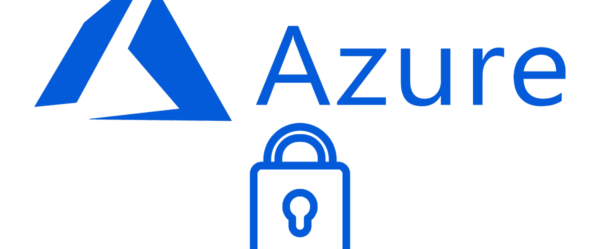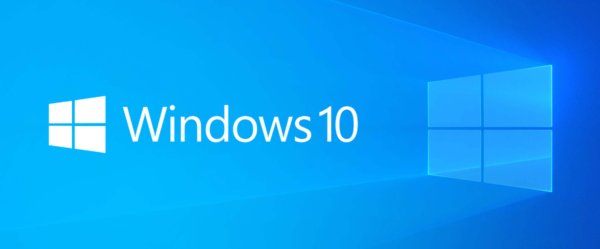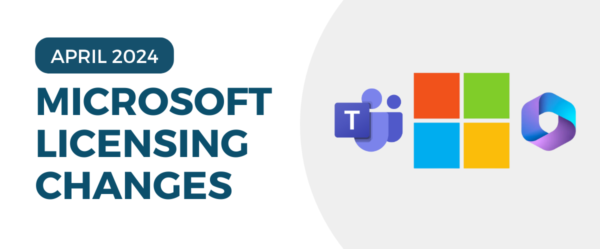As we wait for Microsoft Ignite (October 12-14) to hear about the best of what’s next for Microsoft, many new features and capabilities have already been released in SharePoint and other Microsoft 365 applications.
We’ve picked out some of our favorites to share with you in detail:
Stream on SharePoint – a page dedicated to video collections
This new service displays all videos from your SharePoint site’s document library in one place. Once you publish the page, it will appear in your site pages. You can also add it as a tap using the SharePoint or Pages app in Teams; just click the add a tab button (“+”).
How to access Stream on SharePoint:
- At the end of your SharePoint URL, add /_Layouts/15/Video_Collections.aspx
- Edit and publish the page as you would any other
Source: Microsoft
Record a new video from the web-based Stream start page
If you’re not familiar with Microsoft Stream, it is an enterprise video service where people in your organization can upload, view, and share videos securely. The new Stream camera enables Microsoft 365 customers to create and post demonstrations, trainings, and videos directly in Microsoft 365 chats. The video file is also stored in your OneDrive, ready to share when you are.
Here’s how it’s done:
- Go to stream.office.com
- Select “New Recording”
- Record your video
- Share it to a Teams chat, Yammer community, etc.
Source: Microsoft
‘One-Time Passcode’ emails come from a new address
As part of the external sharing flow in SharePoint and OneDrive, the sending address for one-time passcode emails is now [email protected]. Microsoft says this change should result in improved delivery reliability and transparency for customers and their partners using external sharing.
Note: this change will not impact organizations using Azure B2B Integration with SP in Microsoft 365.
Calendar View Conditional Formatting in Microsoft Lists
Users can now color code items based on conditions or rules in Microsoft Lists’ Calendar view. For example, items that are marked as ‘not ready’ will appear red in the calendar, while complete items are green.
To do this:
- Go to ‘Format Current View’ in the top-right section of Calendar view.
Viva Goals
This goal-setting and management solution aligns teams to your organization’s strategic priorities. Businesses use Viva Goals to:
- Build higher-performing teams
- Help HR leaders improve the employee experience
- Empower employees to feel a sense of purpose and belonging at work
Source: Microsoft
Review Mode for Word documents in OneDrive and SharePoint
When sharing a link to a document, you can now assign someone to ‘Review Mode’, which ensures that the recipient can add comments or make edits that have tracked changes on by default.
Source: Microsoft
Have any questions about these new features, SharePoint itself, or other Microsoft products? At Opal Business Solutions, a Microsoft Gold Partner, our goal is to answer all of your questions and help you find the most effective technology solutions for your business. Click below to learn more about SharePoint and talk to an expert about your technology needs!