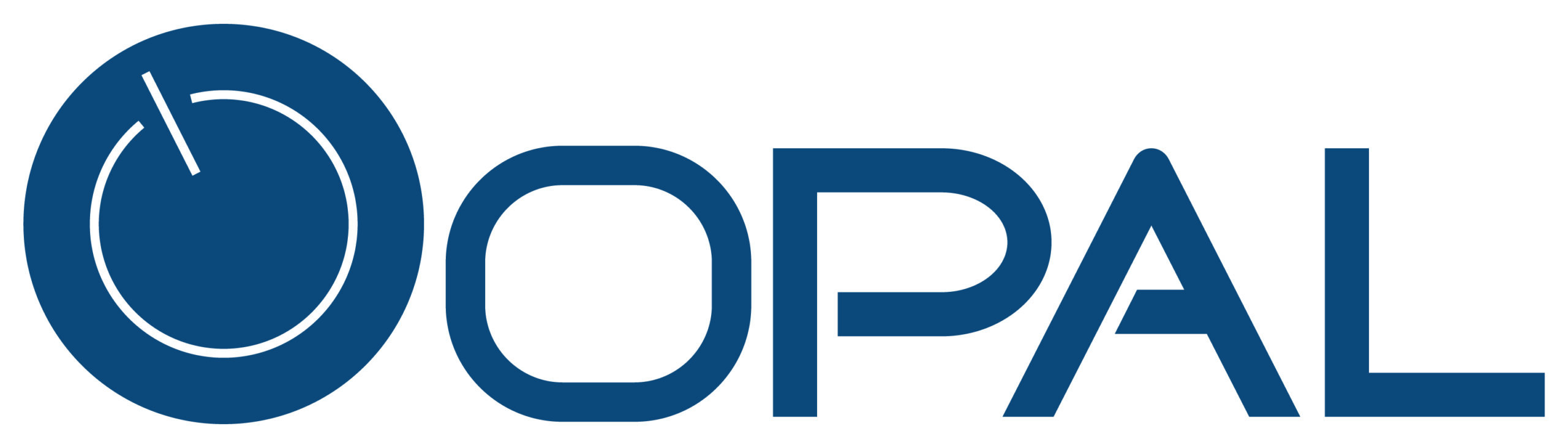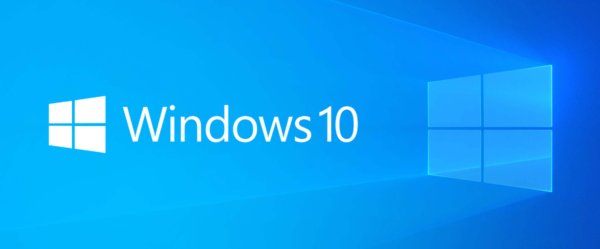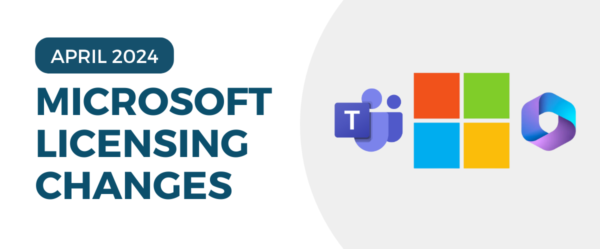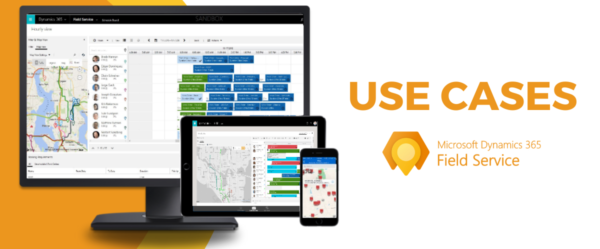Within Dynamics 365, there are multiple ways to search for what you may be looking for. Within a view, you can search for an item related to that view or search globally in the application.
When you use the global search, the system is searching by the entities you set up for the categorized search all at the same time. By entering the information in the search area, you can quickly find relevant information in the environment.

For example:
- Active Accounts View- if you search within this view it is only searching within Active Accounts
- The Global Search Bar- at the top- will search globally within the environment

Global Search feature:
- To make edits to the global search feature (entities, fields, etc) go to
- Settings -> Administration -> System Settings
- On the General Tab, select, set up search
- From here you can set up the categorized search. You can select up to 10 entities to search by
- On the General Tab, select, set up search
- Settings -> Administration -> System Settings


- Got to Advanced Settings -> Customization -> and find the entity


- Under each entity, there is a view called “Quick Find” this is the view you will edit to search for/what fields will show in the search

- View Columns- will show within the global search
- Find Columns- will allow the system to search by those specific fields


Have any questions about Microsoft Dynamics 365 Sales? Our Dynamics 365 team at Opal Business Solutions, a Microsoft Gold Partner, is ready to help. Click below to learn more about D365!