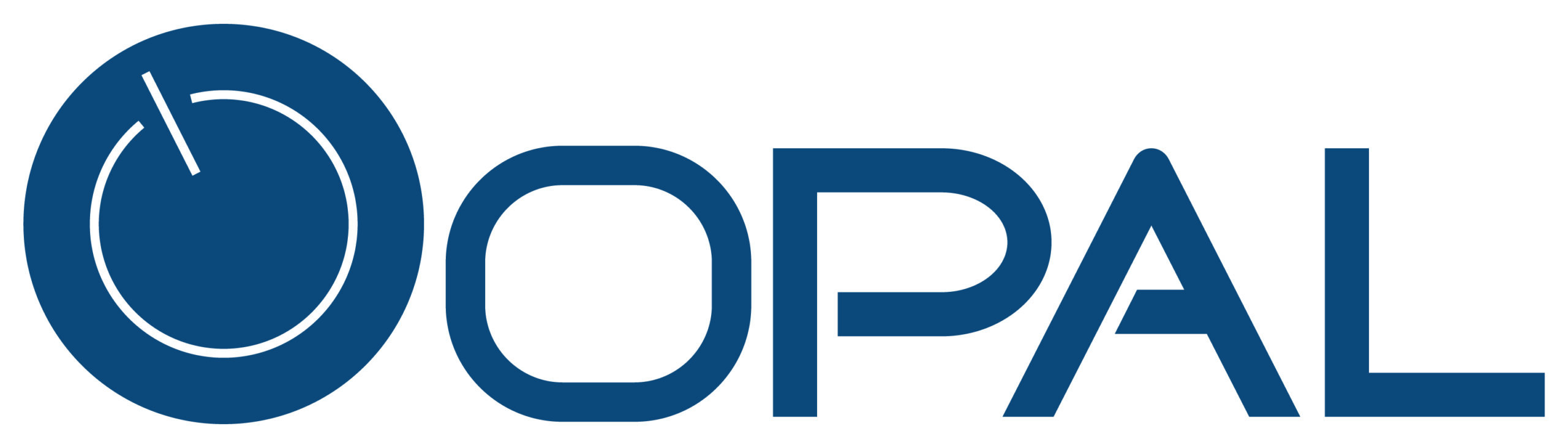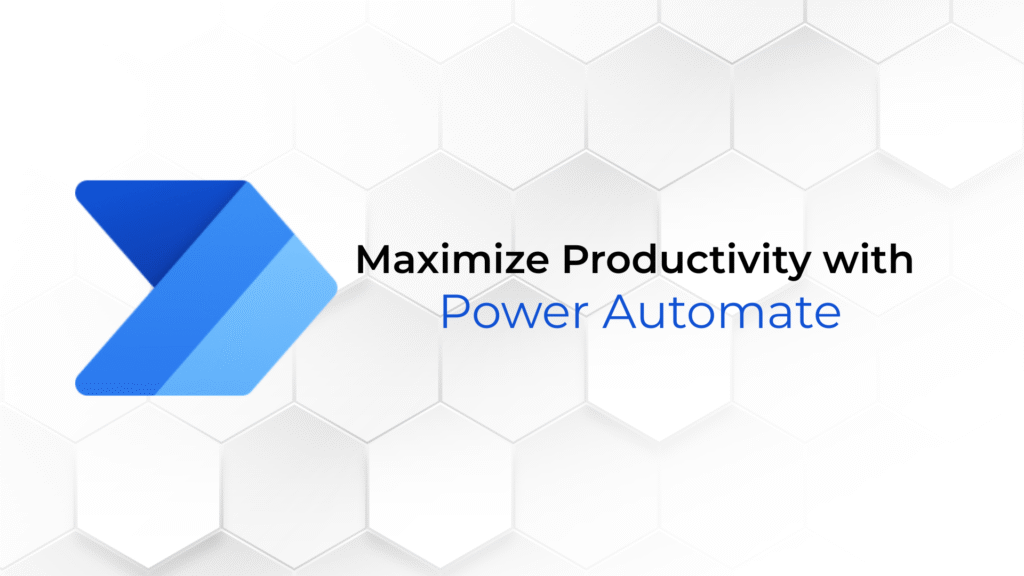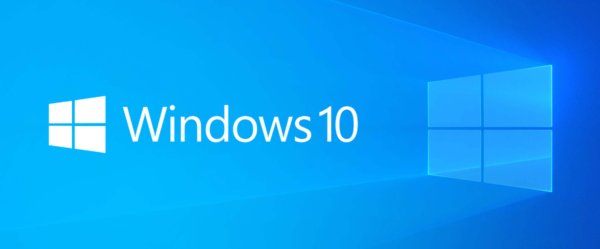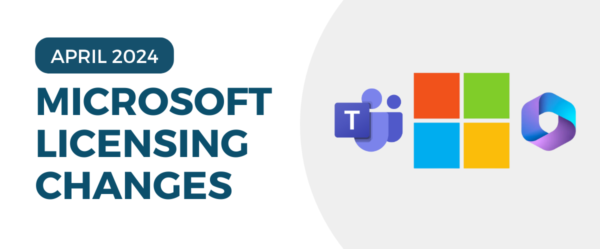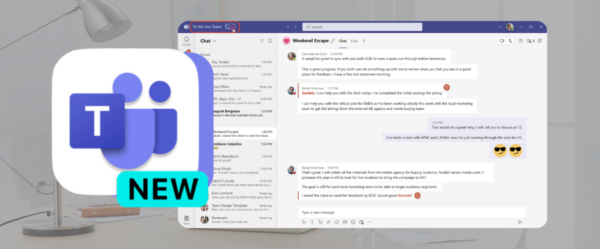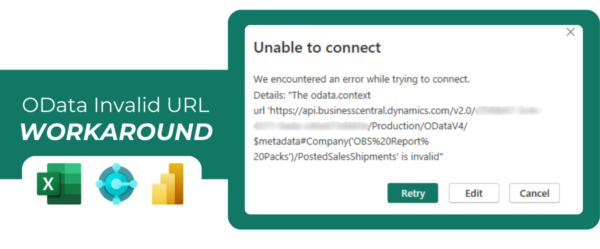Ready to Maximize Productivity with power Automate Templates? It’s essential to keep up with the fast-paced environment of business today. Why waste time completing repetitive, no-risk tasks when they can occur automatically behind the scenes? This is what Microsoft Power Automate helps organizations do. Here are examples of some of the most-used templates in Power Automate.
Notify and Email when a new file is uploaded to OneDrive
Do you find yourself constantly refreshing OneDrive when expecting someone to upload a document? This automation will send you a notification and email every time a new file is uploaded to OneDrive. That way, you can focus on the task at hand without switching back and forth to check.
Send Me a Reminder in 10 Minutes
It’s easy to forget things when you’re deep in a project. With this reminder automation, a push of a button will trigger a customized message 10 minutes after it’s pushed. No need to open the Clock app on your phone and manually set a timer. It’s already ready to go!
Convert Word files in OneDrive (Business) to PDF and store in SharePoint
This one is a major time-saver, especially if you deal with a lot of Microsoft Word files. Automatically convert the Word files into a PDF and store the new file in a SharePoint library. No more manual conversions necessary!
Create a to-do whenever you are @mentioned in an email
Never miss an action item in an email. A to-do will automatically be created whenever you are @mentioned in an email. The to-do will consist of all relevant information such as the person who sent you the email and the relevant text.
Email me with a list of upcoming Calendar events
With everything going on in your personal and work life, it can be challenging to remember everything on your calendar. This automation analyzes your calendar for the next week for locations, flights, hotels, and weather and sends you an email summary of your upcoming week.
Request Sign-Off
This flow lets you send an item to others to get their approval. Any one of the approvers can approve. You can track the status of this request using the Sign-off status column.
Get Signatures for a selected SharePoint File
Are you always reaching out to people about getting their signatures? Request signatures for a selected file using Adobe Acrobat Sign. Upload the document and use the data of the selected file to send an agreement. Select a file and choose this flow from the Flow menu to trigger the flow.
There are HUNDREDS of other Microsoft Power Automate flows to choose from. Can’t find what you’re looking for? Reach out to our Power Platform experts at Opal Business Solutions. We will help you automate your processes and increase productivity. Fill out the form below to start!
Additionally, check out the official Power Automate Product Page for more general information.