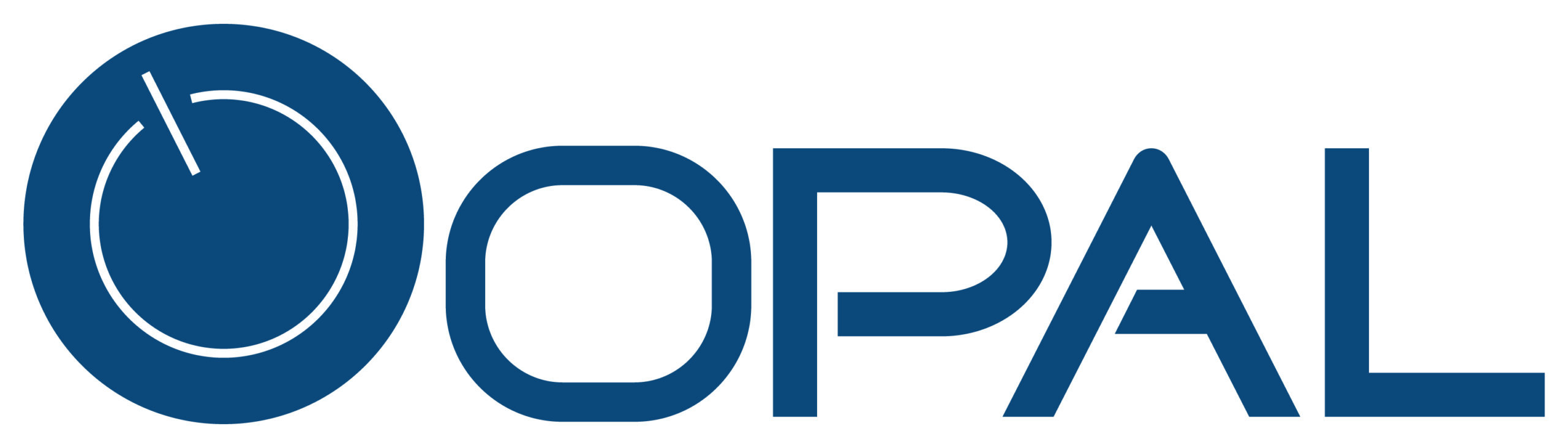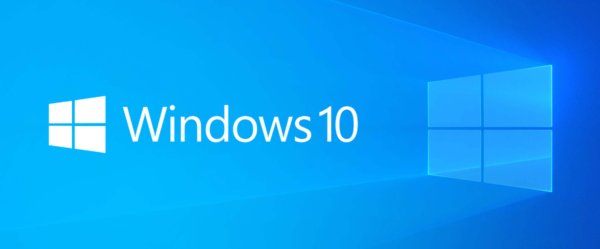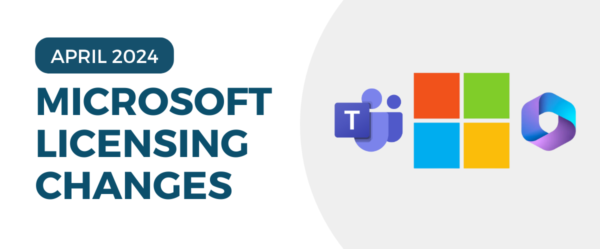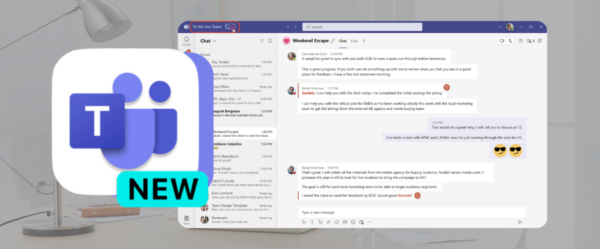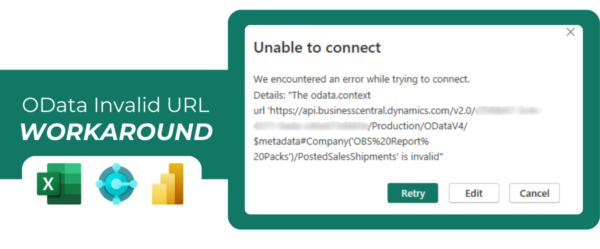Microsoft Power BI‘s recent rollout of features aims to improve its reporting, service, mobile app, and more. We’ve pulled out some of the most requested and useful available features to share with you!
REPORTING
Canvas Zoom
Want to zoom in on a report while reading or editing? Now you can with Canvas Zoom. To start zooming, users can either:
- Drag the slider to set the zoom level
- Click on the zoom % to launch the zoom level dialog and type in your custom input
If you want to go back to the default view, simply press the new “Fit to Page” button.

Source: Microsoft
Field Parameters
Power BI enables users to create reports that turn complex data into understandable visualizations. Because some end-users prefer to view data differently, Power BI now has field parameters. With this tool, both creators and end-users can change the measures or dimensions of a report. Customize the way you view and analyze reports in only a few steps!

Source: Microsoft
Data Point Rectangle Select
This feature does just what its name suggests! With the data point rectangle select feature, you can select multiple data points at once by clicking and dragging over a supported visual.
To create your selection rectangle while editing a report, hold down the CTRL key while clicking and dragging your mouse over the desired data point area. To do this while viewing a report, simply click and drag (no need to hold a key down).
If you don’t have a mouse, new keyboard controls allow you to select your data point rectangle. While focused on the plot area or data point, pressing the S key will launch “rectangle select mode.” A crosshair will appear, which you can move by using the arrow keys. For faster movement, hold the Shift key down.

Source: Microsoft
SERVICE
Dataset Hub Improvements
The dataset details page has been improved to make data exploration simpler. You can now auto-create a report on top of an existing dataset AND create an exportable formatted data table in the Power BI service. When auto-creating a report, the platform autogenerates a summarized view of your raw data that can be easily formatted.

Source: Microsoft

Source: Microsoft
MOBILE APP
Goal Updates in Activity Feed
Your business has goals. But, do you track the progress of these goals and react to changes? Power BI mobile makes this easier than ever by including goal updates in the activity feed. Tapping on the goal within the feed takes you right to the goals’ detail pane. If you want to update a goal directly from the activity feed, just press the Quick Check-In button!

Source: Microsoft
If you have any questions regarding these features, contact us today! As a Microsoft Gold Partner, we have the expertise and resources to help you get the answers and help you’re looking for. Click below to learn even more about Microsoft Power BI.