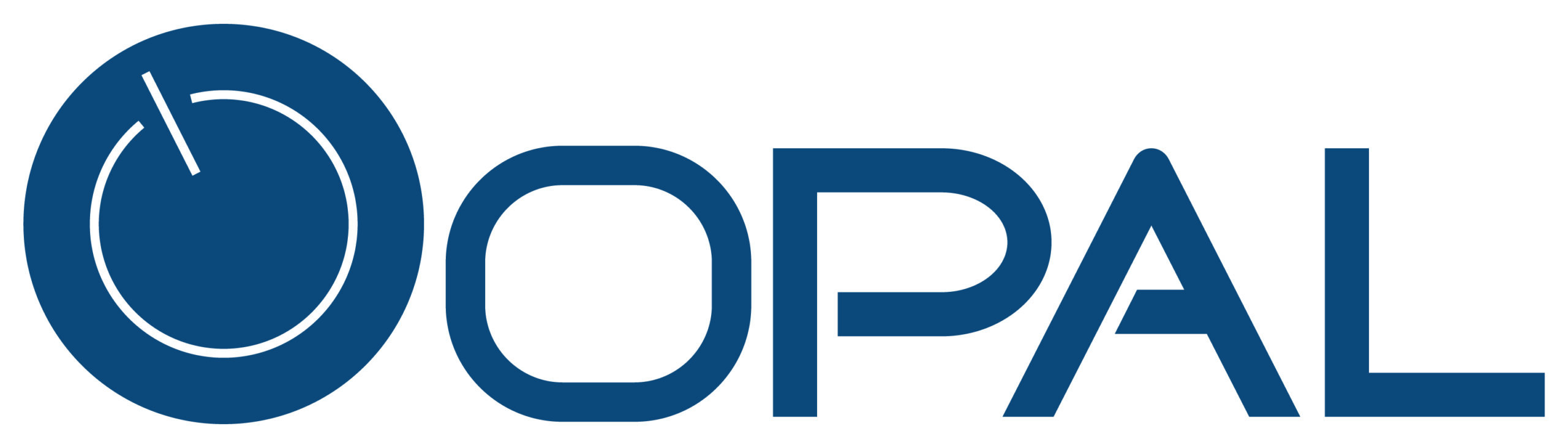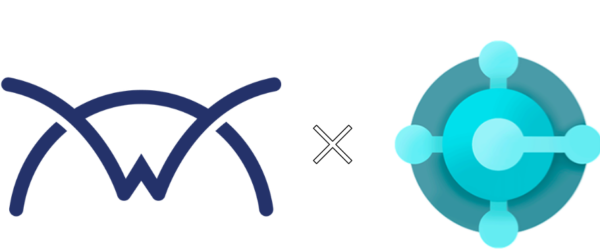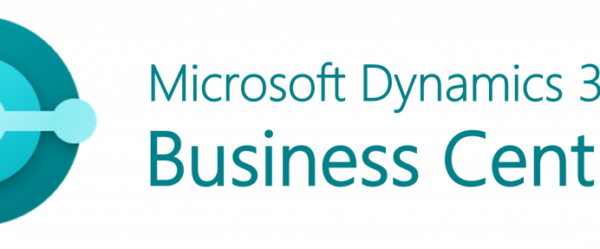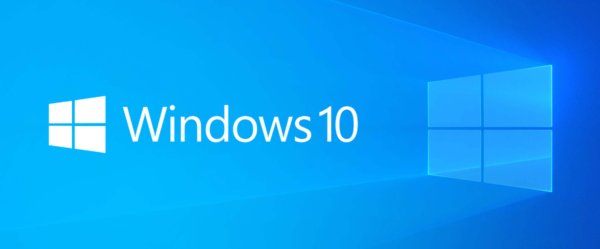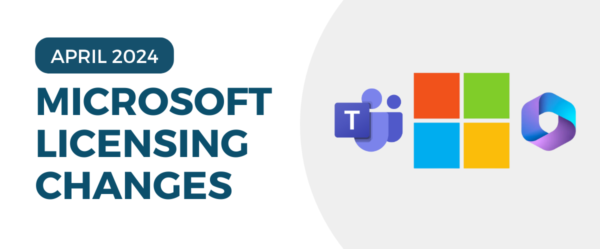Written by Carly Bachman
Scenario: Workflow approvers have stopped receiving e-mail notifications. You can successfully send test e-mails from the ‘SMTP Mail Setup’ screen to any specified e-mail address. You have verified that there are no mailbox settings blocking the e-mail from being received.
Solution: Create or restart the Job Queue Entry for workflow notifications.
- Navigate to the ‘Job Queue Entry’ screen by clicking on the search icon in the upper right-hand corner.
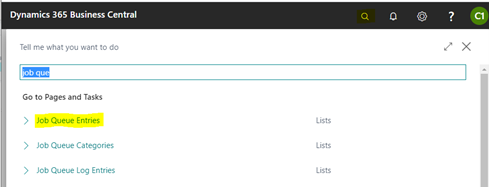
2. If there is not an entry for the Object ID to Run ‘1509’, click the +New

3. Change the ‘Object Type to Run’ to Codeunit, then enter the Object ID to Run 1509. Select the earliest Start Date/Time for when the job should begin running.
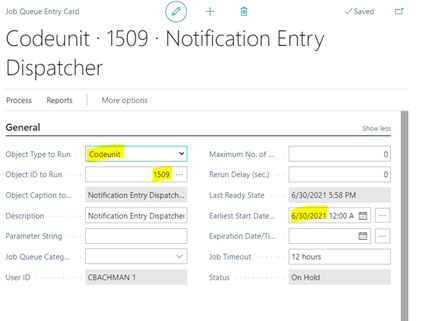
4. Click Process > Set Status to Ready to start the Job Queue Entry.
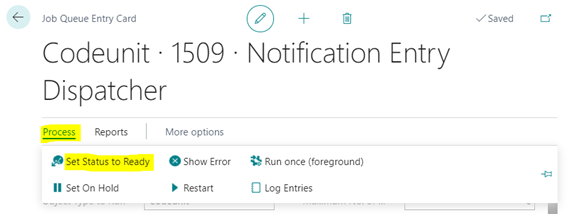
5. If the job already existed, open the job and click Process > Restart.
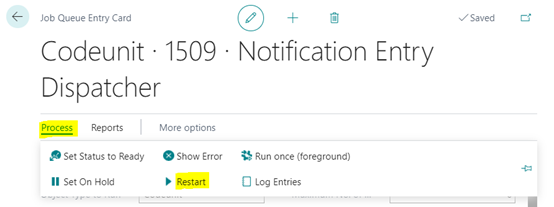
6. Monitor the email notifications from the ‘Sent Notification Entries’ screen in Business Central and confirm with approvers that they are now receiving the notification e-mails.
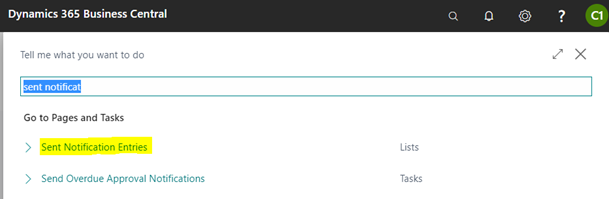
Learn more about Microsoft Dynamics 365 Business Central with Opal!