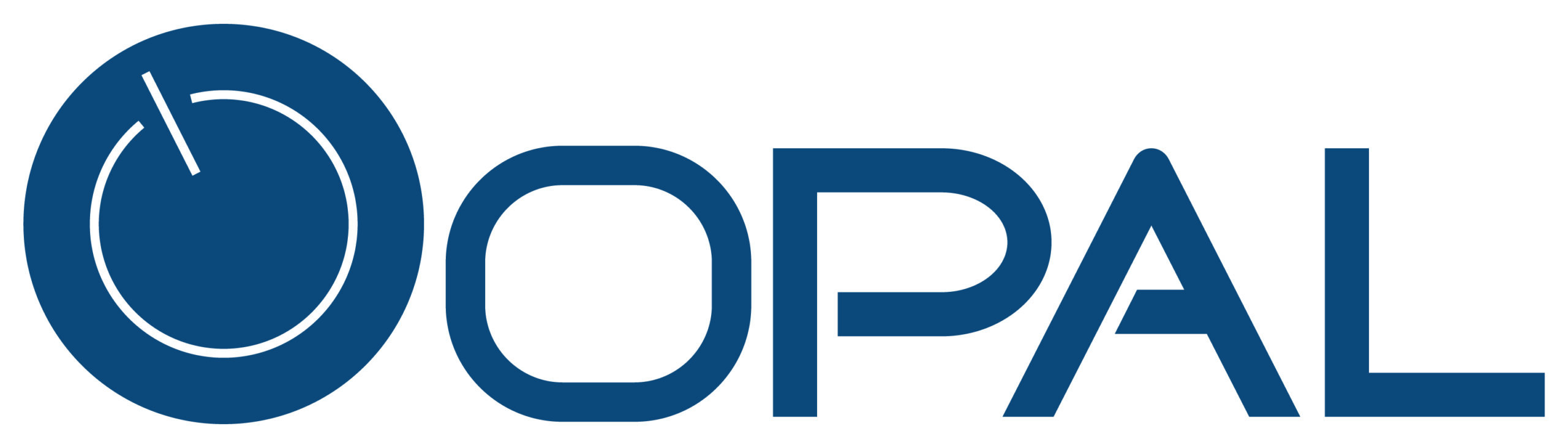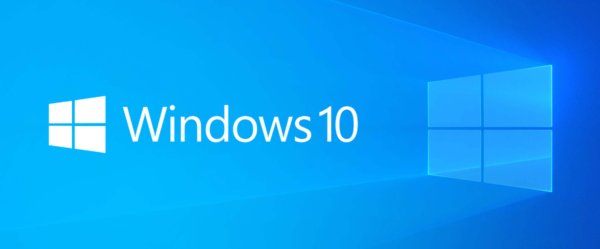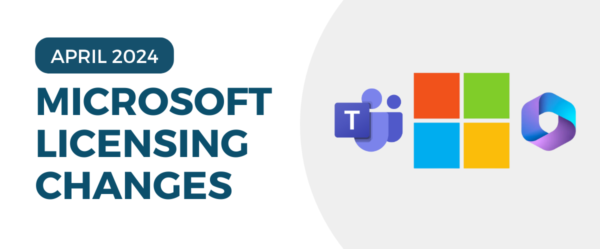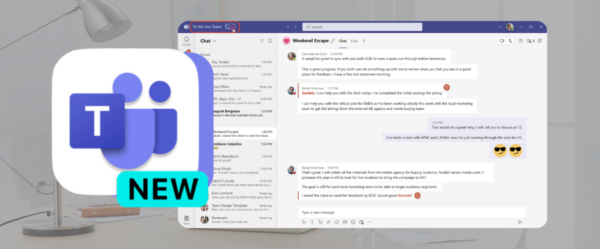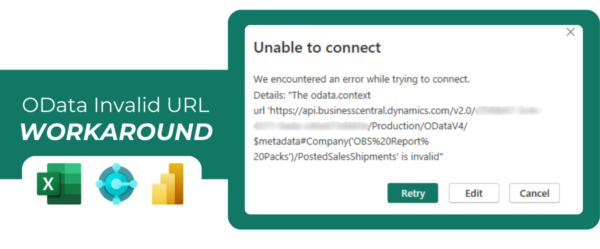During the deployment of SQL Server Reporting Services (SSRS) reports in Dynamics GP 2015 R2, we encountered an issue where not all reports were being successfully deployed. After running the Reporting Tools Setup, several reports were missing or appeared incomplete. This disrupted user access to essential financial and operational reports, prompting further investigation.
This issue is commonly related to a combination of cached deployment records and limitations in the SSRS configuration, particularly timeouts and request size restrictions. When deploying a large volume of reports or when the reports themselves are complex or resource-intensive, the process may exceed the default settings in the Reporting Services environment, causing incomplete deployments.
Resolution Steps Taken:
-
Cleared Existing Deployment Records:
To ensure a clean start, we removed all records from theDYNAMICS..syDeployedReportstable using the following SQL script:This reset the report deployment status across the environment.
-
Modified Reporting Services Configuration:
We updated theweb.configfile to extend execution timeouts and increase the maximum request length. This file is typically located at:We searched for the following line:
and replaced it with:
These changes help prevent timeouts and allow larger report files to be processed during deployment.
-
Reran the Reporting Tools Deployment:
After clearing the records and updating the configuration, we ran the Reporting Tools Setup again from within GP. This time, all SSRS reports were deployed successfully.
Shorter version:
Encountered a problem where Dynamics GP 2015 R2 was not deploying all SSRS reports during the Reporting Tools deployment process. Some reports were missing or incomplete after deployment. Performed the following to resolve it:
- Cleared all the records from the DYNAMICS..syDeployedReports table.
- Changed the execution timeout line of the the web.config file (usually located in the C:\Program Files\Microsoft SQL Server\MSRS12.MSSQLSERVER\Reporting Services\ReportServer folder)
Look for the line : <httpRuntime executionTimeout=”9000″ />
Change it to <httpRuntime executionTimeout=”9000″ maxRequestLength=”20690″ />
- Ran the Reporting Tools deployment again.