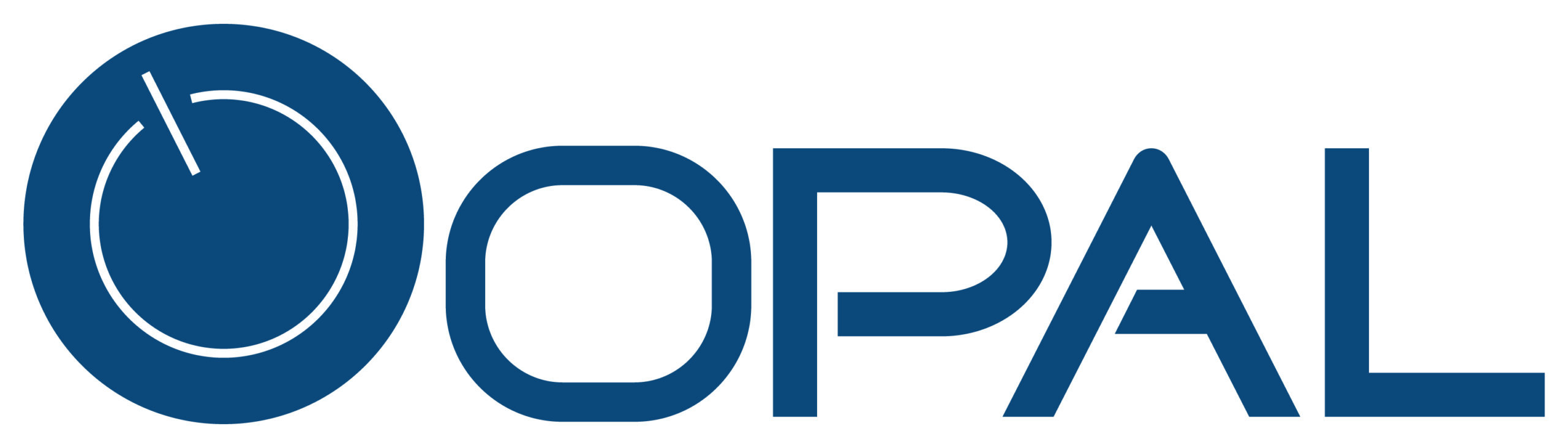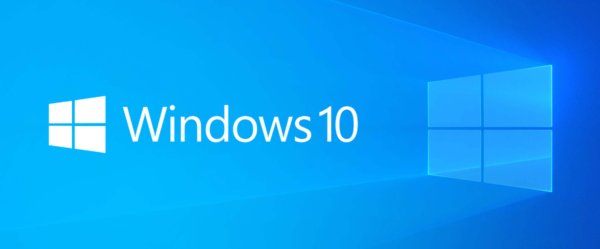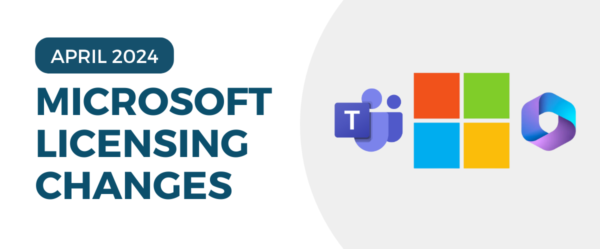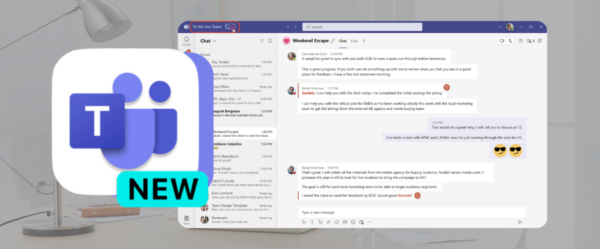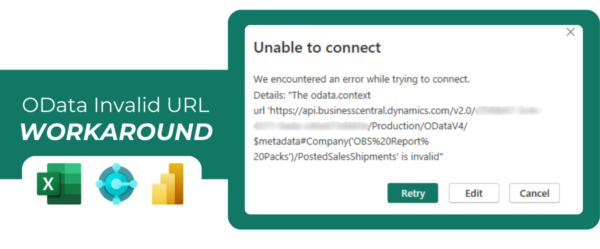Windows 10 Missing Updates, read below on how to navigate this:
-
Open the Start menu and type gpedit.msc into the search bar, then press Enter. This will launch the Group Policy Editor.
-
In the Group Policy Editor window, navigate to the following path:
Computer Configuration → Administrative Templates → Control Panel.
Once there, locate and double-click on the Settings Page Visibility policy. -
In the Settings Page Visibility window, click on the radio button next to Enabled to enable this setting. This will allow you to customize the visibility of various settings pages.
-
Under the Options section, type the following value into the box for Settings Page Visibility:
Showonly:windowsupdate.
This setting will restrict access to only the Windows Update page, hiding other settings pages from the user interface. -
Once you’ve entered the value, click Apply and then OK to save the changes.
-
Next, right-click on the Start button, and click Settings to open the Windows Settings window.
From there, navigate to Update & Security and select the Windows Update section. -
In the Windows Update section, run any available updates and allow your system to restart as necessary. This ensures that all updates are applied and the changes take effect.
-
After the updates are completed, you’ll need to revert the Group Policy setting.
Go back to the Group Policy Editor by following steps 1-2a, and this time check the radio button next to Not Configured under the Settings Page Visibility policy. -
Click Apply and then OK to finalize the changes, ensuring your system returns to its previous configuration.
Did you enjoy reading about this blog on Windows 10 Missing Updates? Check out more of Opal’s blogs for great insights: Opal Blogs